- SEO
SEO Agency
Take advantage of the first traffic acquisition lever by entrusting your SEO to a digital agency experienced in SEO. - SEA
SEA Agency
Grow your business quickly with paid search (SEA).
- Social Ads
Social ads
Optimize your social media advertising campaigns to improve your performance.TikTok adsGo viral with your ads on TikTok

- Agency
The agency
Keyweo was born from the desire to create an agency that meets the principles of transparency, trust, experience and performance.
- Blog
- Contact
Alt Text
Home > SEO Agency > SEO Glossary > Alt Text
Definition
When a website fails to display an image properly, you might notice a brief alternative text, providing a textual description of the intended visual. This description is what’s known as the alt tag.
Also referred to as “alt attribute” or “alt description”, this is an HTML attribute assigned to image tags to offer a textual alternative for search engines, like Google. As the Google robot cannot read images, but only words, it needs additional information to identify the content of the image, this allows search engines to crawl and index images.
The possibility is there that you do not have to manually create your alt tags, as various Content Management Systems (CMS) often offer their own methods for incorporating these tags.
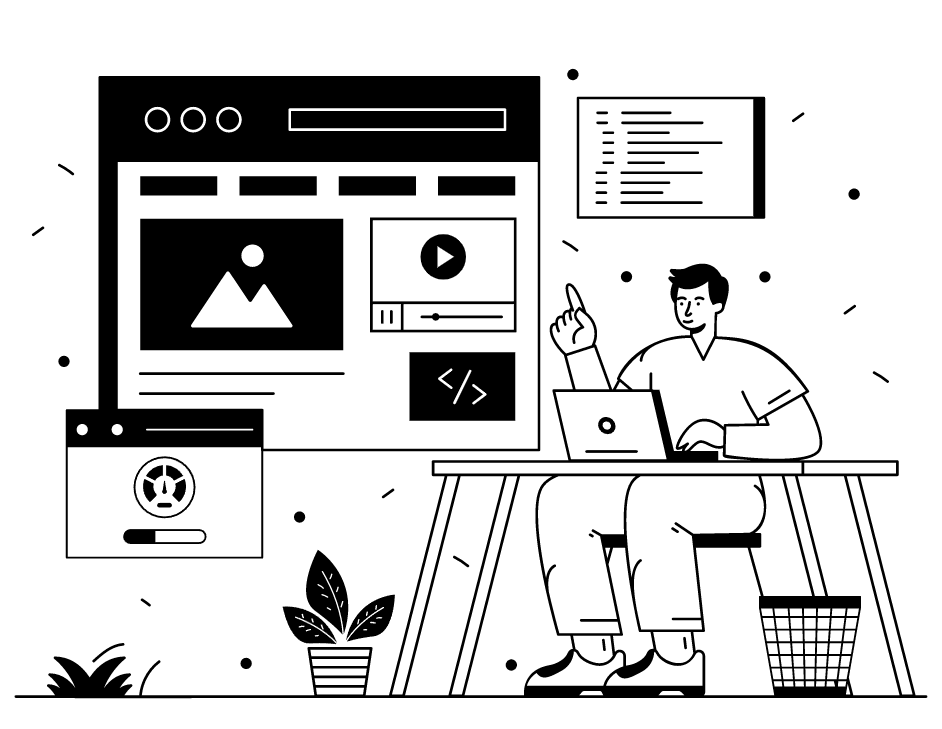
Quick access
Syntax Alt Text
The alt attribute is an integrated part of the HTML code of a page, present within the <img> tag: <img scr=“image.jpg” alt=“image alt tag“>.
Importance of alt description for SEO
For internet users
The alt tag is useful for internet users for several reasons:
- It enables screen readers to read the information about images to low and/or people with impaired vision. This, so they can still interact with your website, and thus makes it more accessible and user-friendly.
- It provides context when images are unable to load due to network issues or other technical limitations. In such instances, it still ensures that users and search engines understand the intended content of the images.
By providing an alt tag, it therefore enhances the web accessibility, and it thus helps to improve the overall experience of a customer.
For ranking
Alt tags are useful for ranking the position on Google, as they take the keywords mentioned in the alt into account for the positioning. The search engine treats the alt description as it would with any other text on the page, the overall textual content on your webpage contributes to its rankings.
It assists Google in understanding not just the content of the images, but also the overall theme of the webpage. Adding alt text enhances the likelihood of your content appearing in the search engine results pages (SERP), and thus increasing the chances of people visiting your webpage, which can generate more visitors and thus more conversion.
Moreover, featuring unique images on the internet can enhance your search engine ranking by potentially earning backlinks from other websites that utilize your images. When a site receives backlinks from reputable sources, search engines perceive it as more relevant and trustworthy, further contributing to improved rankings.
Guidelines for writing meaningful alt attributes for images
Do's
- Limit the description to 100 characters, since it is meant only for describing the image. Screen readers typically stop text reading after 125 characters.
- Specificity is key, create a descriptive alt tag that narrates the images as if explaining it to someone verbally over the phone.
- Images can be perceived differently by adding context, you are in control of what is perceived by the search engine and viewers.
- Make sure that image buttons like “apply now” have a descriptive alt text that explains their function.
Don'ts
- The alt tag should not be used for keyword stuffing, as this would be classified as spam by Google and can therefore give you a penalty.
- Do not include unnecessary words like “image of…” or “photo of…” in the alt tag. In this concise description, these words add no value and should be avoided.
- Images that are purely for decorative purposes only, should not have an alt description.
How to add alt text?
WordPress
Follow these steps to include alt text for images on WordPress:
- Add a new image using the “Image” block.
- Either upload a new image or select one from your “Media Library.”
- After the image is uploaded or selected, the option “Alt text” appears.
- Enter a descriptive text in the “Alt text” field.
- Remember to “Update” or “Publish” your content to save the changes.
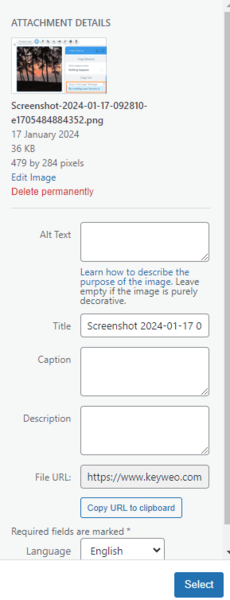
Drupal
To insert a description in Drupal to images:
- Navigate to “Structure” in the admin menu and click on “Media types.”
- Select the “Image” media type from the list.
- Under “Manage field,” find the “Alt settings” section.
- Adjust “Alternative text” and click on “Save.”
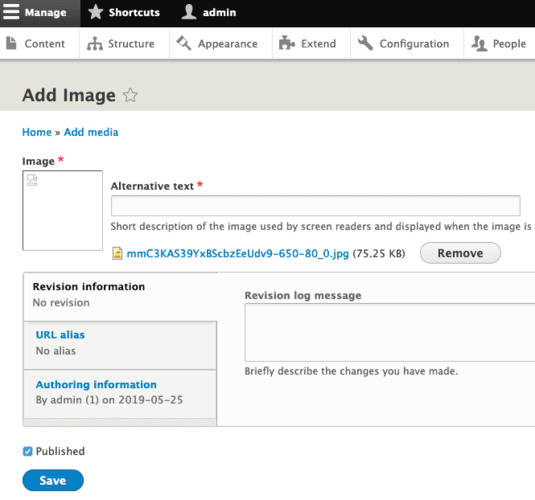
Shopify
Inserting alt descriptions for product images in Shopify:
- Log in to your Shopify store.
- Go to “Products” and select “All products.”
- Select the product to edit.
- Scroll to the desired product image.
- Hover over and click ALT as it turns gray.
- Add or edit alt text in the Image “Alt Text box.”
- Save by clicking “Done.”
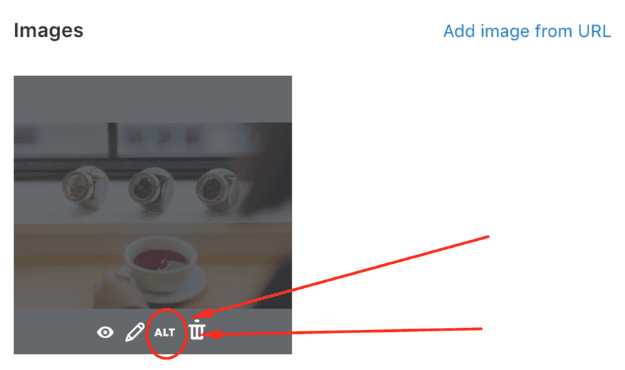
Adding alt text to theme images in Shopify:
- In Shopify admin, visit Online Store > Themes.
- Select your theme and click “Customize.”
- Click the image section needing ALT text.
- Below the image, choose “Edit.”
- Enter alt text in the dialog and “Save.”
- Save your changes.
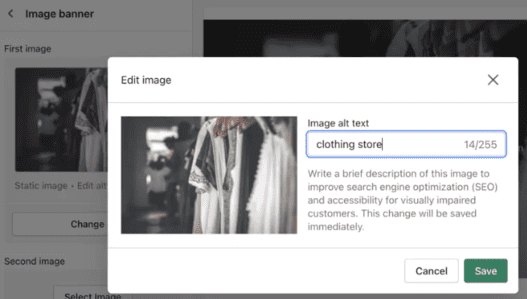
Wix
To include alt attributes for specific images:
- Select the image in your Editor.
- Click on the Settings icon.
- Provide a description of the image under “What’s in the image? Tell Google.”
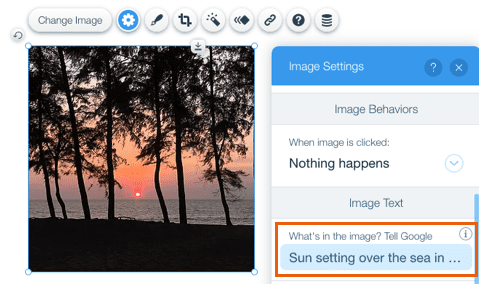
More information
The website’s success depends on creating a user-friendly environment. Ensuring web accessibility, which includes the creation of alt text, guarantees a more inclusive experience for all users.
The most popular definitions
alias page
google amp page
doorway page
orphan page
satellite page
zombie page
pagination in SEO
footer
header
sitemap
Google indexing
Boost your Visibility
Do not hesitate to contact us for a free personalised quote
Notez ce page





